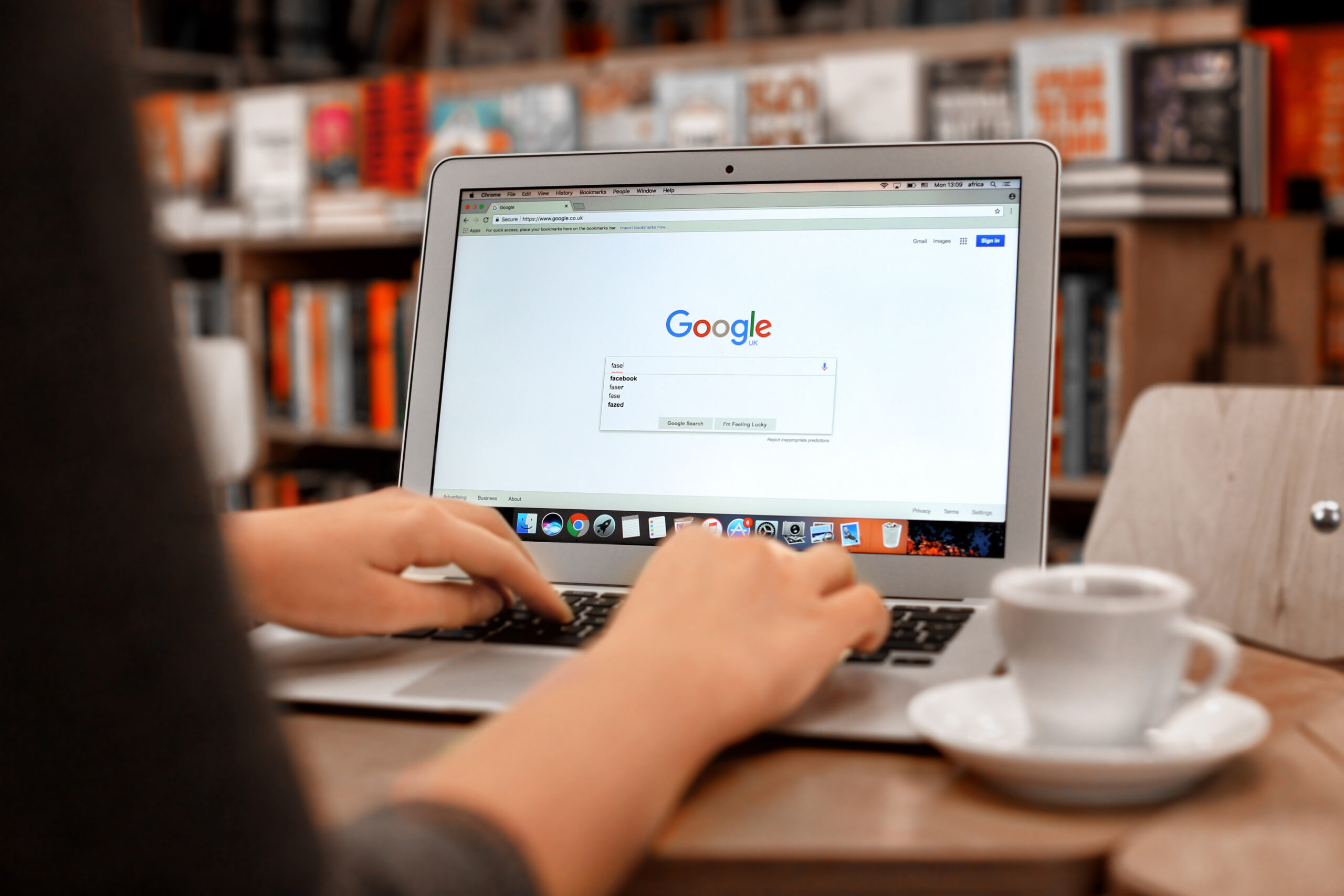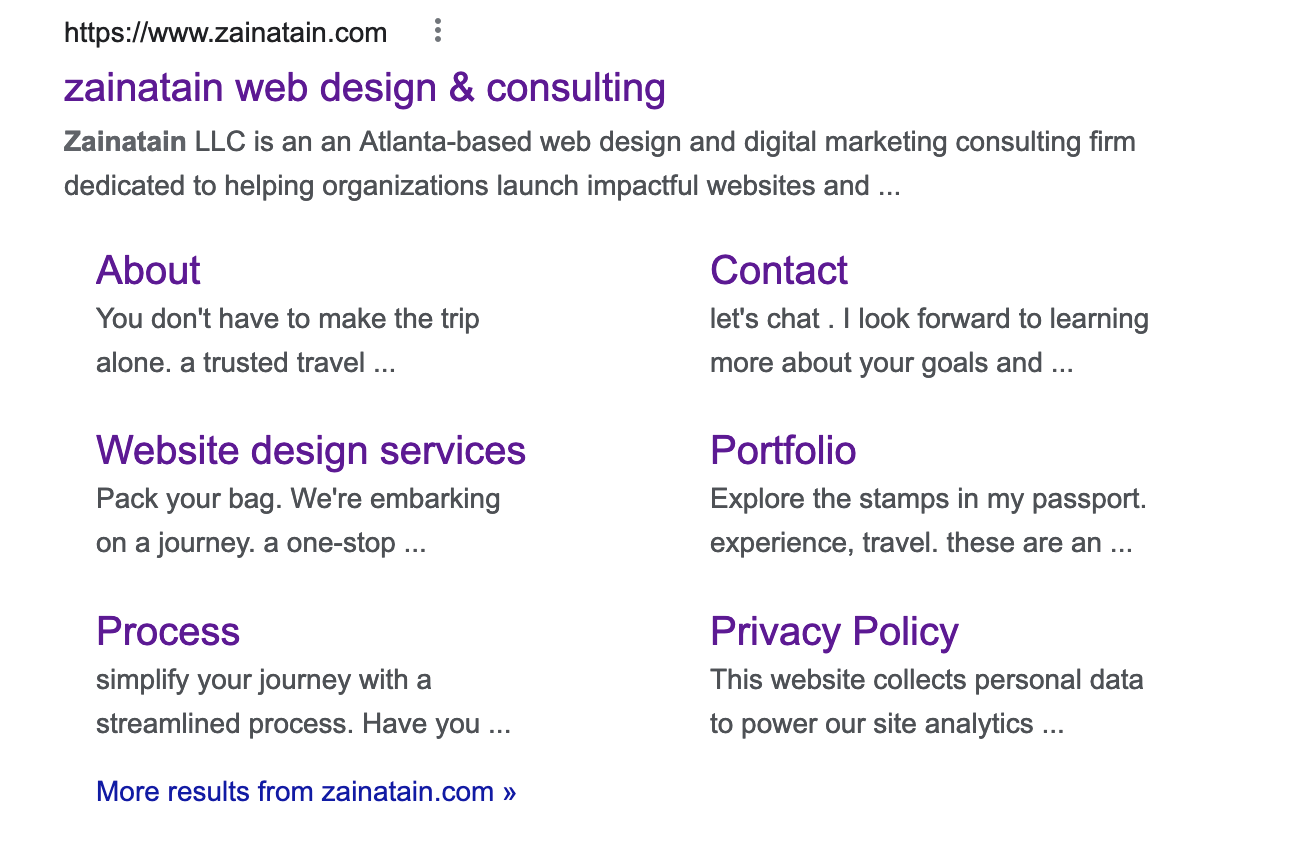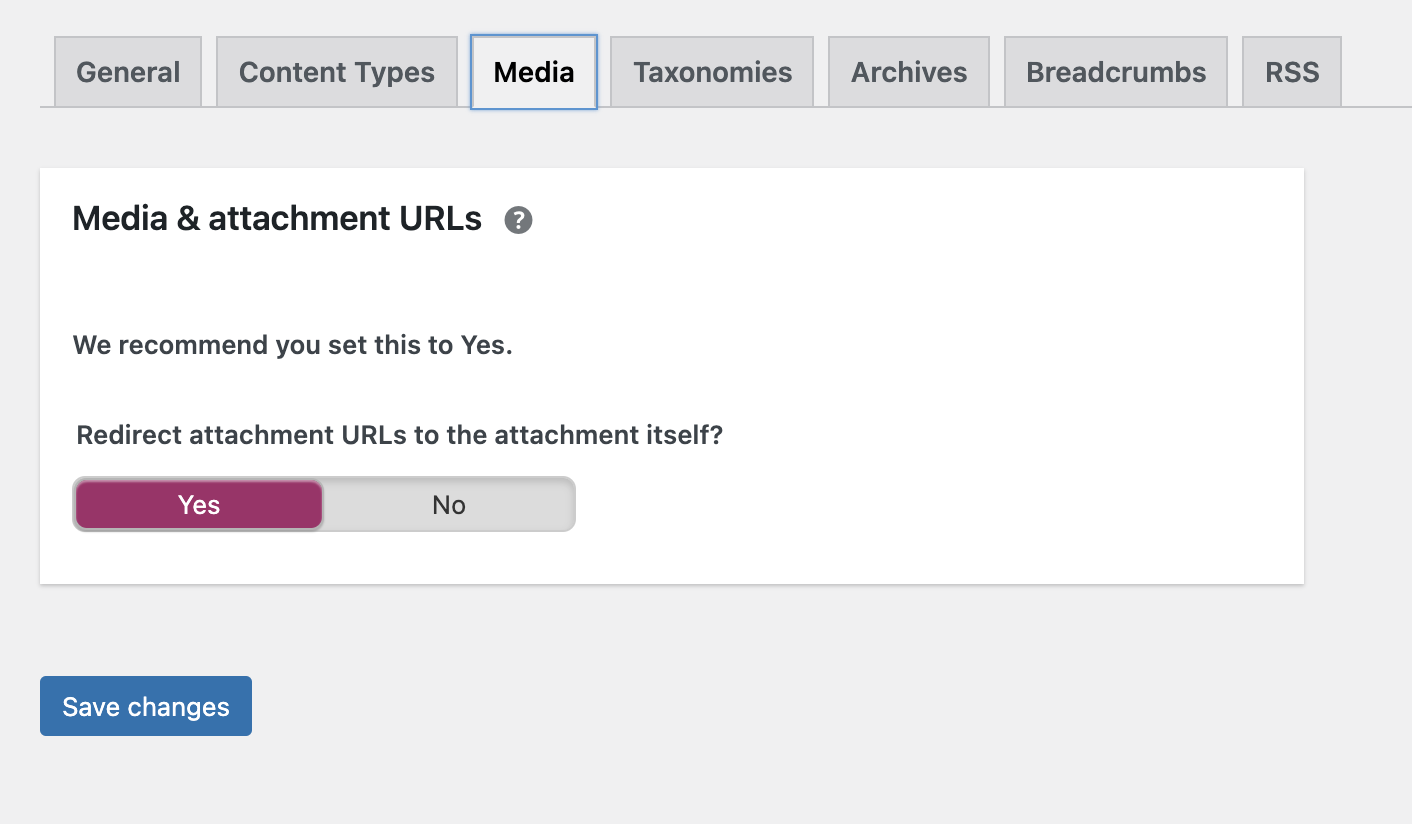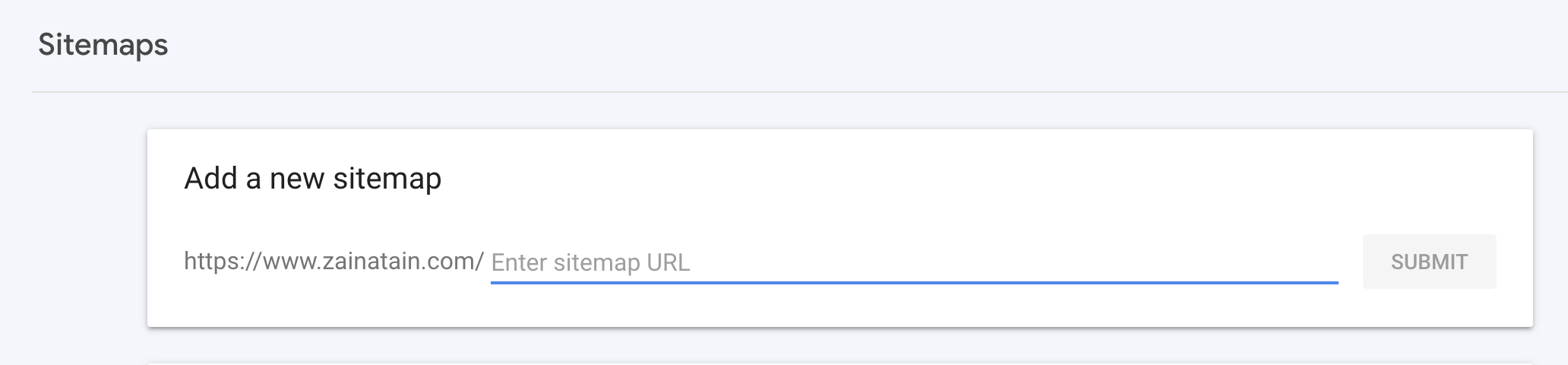Okay, you’ve invested in a beautiful website and worked hard to build SEO-friendly content and pages. One day, you go to Google, search for your website and you’re HORRIFIED. Some random page or image on your website is showing up as a sitelink in the Google search result. What do you do?!
What are sitelinks?
Sitelinks are the links that Google displays within Google search results under your main site link. For example, these are the sitelinks that were shown for Zainatain after first launching the site. I was overall pleased with the pages that Google was displaying, but there is really no reason that our Privacy Policy should be showing. It’s important and should be available for visitors, but it shouldn’t be front and center on Google.
How are sitelinks helpful?
Sitelinks can increase your ranking in search engine results, and therefore increase the click-through-rate on your website. Users can see direct links to pages other than your home page, and click on it without having to navigate to the home page first. This can increase traffic on your website. You can read more about what a sitelink is from Google’s source here.
What can I do to influence my website’s sitelinks?
Sitelinks are links to pages or media on your website that Google automatically generates based on what they think prospective site visitors would be interested in. Because these links are generated by Google, we have no direct control over what displays and how it displays.
No direct control? Isn’t that what this journal article is about?! Well, yes because we have a work around!
There are steps you can take so that Google understands your site structure and content more, and so this increases the opportunity for the sitelinks you want to populate for users. We also have the ability to block links from being found by Google and therefore the ability to “remove” sitelinks.
In addition to site structure, other SEO practices can also influence how Google understands your website. This includes internal links should point to relevant page(s) and the link text is short and related, content on your pages needs to be concise, not repetitive or fluffy, and page titles and headings should relate to the purpose of that page.
Removing sitelinks for WordPress websites
If you’re using WordPress, follow these steps:
- Download the Yoast SEO plugin (you don’t need the Premium version)
- Once it’s downloaded, navigate to Search Appearance. The Content Types, Taxonomies, and Archives tabs will allow you to dictate the types of content that you want to show in search results.
- If you have the issue of images showing up in your Google Sitelinks, navigate to the Media tab under Search Appearance and select “Yes”. This will prevent Google from crawling your image links.
- If you want to prevent a specific page or post from showing up in sitelink, go to that specific page in WordPress and scroll to the bottom to the Yoast settings. You can select to hide that page from search results.
Removing sitelinks for Squarespace websites
If you’re using Squarespace, you will only be able to hide pages from search results. To do so, follow these steps:
- Open the page in Squarespace, and open Page Settings
- Within Page Settings, select “Hide Page from Search Results”
Let Google know you’re ready
Google will periodically crawl your website and eventually remove these links once they have been blocked, but you can submit your updated sitemap to Google to expedite the process. In order to do this, you will need to have Google Search Console set up for your website. Once it’s set up, navigate to the Sitemap screen and submit your sitemap.
If you urgently need to remove a link from Google, you can request to have it temporarily removed on the Removals screen. This is only temporary though and you need to make sure to block it or remove it as a long-term solution.
Statement of caution
These steps are the most effective way to hide pages and media from your Google sitelinks, but keep in mind that these steps will completely prevent Google from crawling and displaying these pages in Google search. So if you have a page that you want to hide within your sitelinks but you still want it to be searchable via Google, then don’t hide them from Google.
Partner
Are you looking for a partner for web enhancements? Book a free discovery call. We’d love to hear about your vision for your business and how your website can create a clear path forward for your customers!