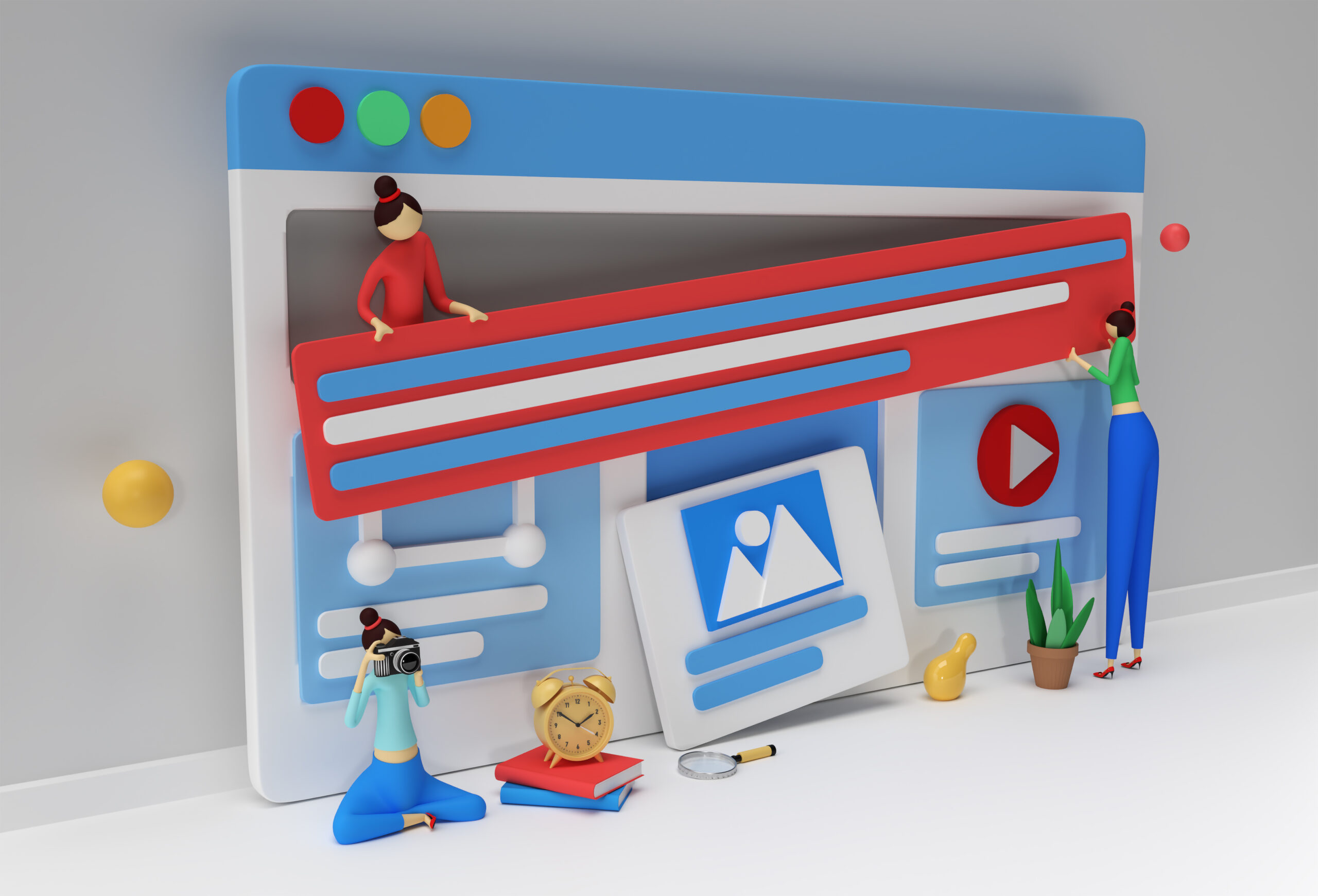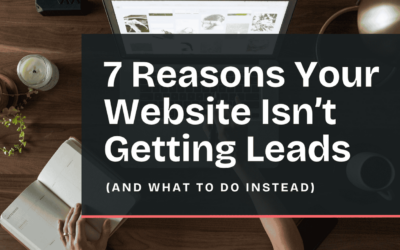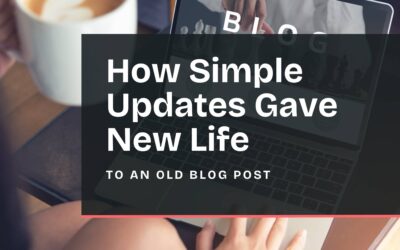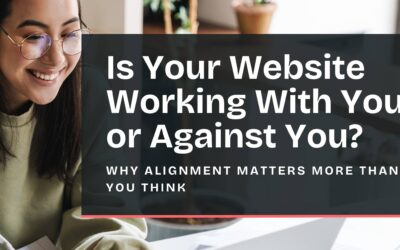You don’t know how many times I’ve been asked if it’s possible to duplicate a page in WordPress. The answer is, yes! We’re updating this journal article since it’s a technical goodie, and referenced often. We want to add a bit more depth, and talk through some of the details like why you might want to duplicate a page, and best practices when you do.
When would duplicating a page in WordPress be helpful?
As a web designer or content editor, this is a really efficient feature when designing multiple webpages that are similar in layout or content. Maybe you have a large website with similar product or service pages or you want o repurpose an old blog. Duplicating a page ensures you’re not starting from scratch each time.
This is also helpful if you want to A/B test out a webpage design or ads. You can simply duplicate the page, make the adjustments, and spend your saved time on other projects.
Best practices
Duplicating a page can save a lot of work. We’re also not wanting two identical pages on a website, that wouldn’t serve a purpose and also isn’t good for SEO (Google flags duplicate content issues).
So what are things to consider when duplicating a page? Be sure to change the meta description, URL, page title, categories and featured image. (I may or may not have personal experience forgetting some of these…or all of them). These items are all specific to a particular page, and should be set to reflect it. Also be sure to update any excerpts while you making the changes too.
The technical steps
Here we go:
- Navigate to Plugins and search for Yoast Duplicate Post and install/activate the plugin.
- Go to “Duplicate Post” under Settings. On the “What to copy” tab, you can select the content that you would like to be copied within the page. If you’re not sure, just leave it as is. On the “Permissions” tab, you can determine what types of posts can be copied.
- Navigate to the edit posts or pages screen, and now you should see a “Clone” link. Click it to duplicate and it will create a duplicate draft of that page.
We hope this helps you on your website journey. If you’d like more technical information (with some funny stories weaved in), scroll through our journal articles to see what you fancy. Or schedule a chat with us to talk through your website needs. We’d love to hear how we could partner together!